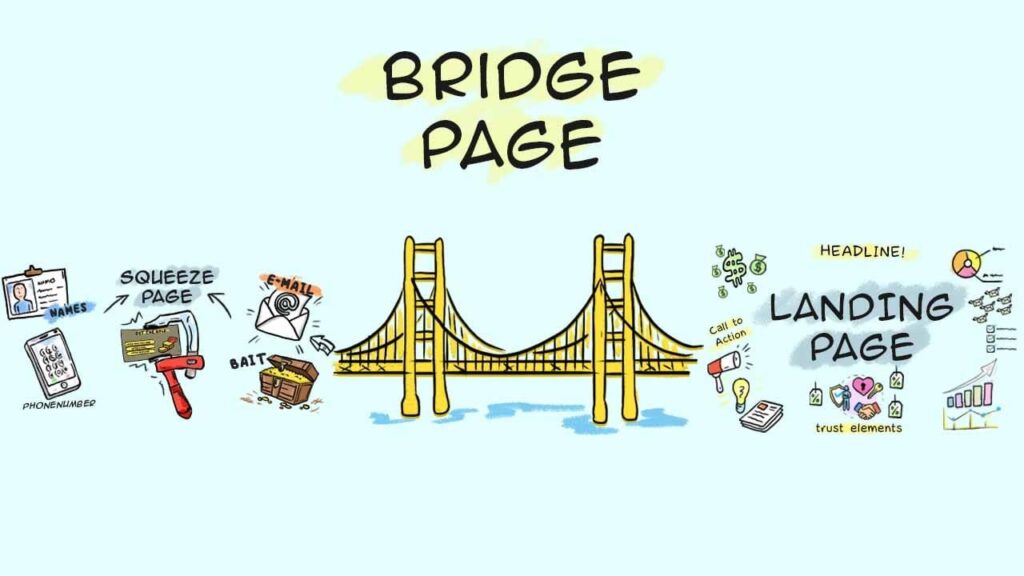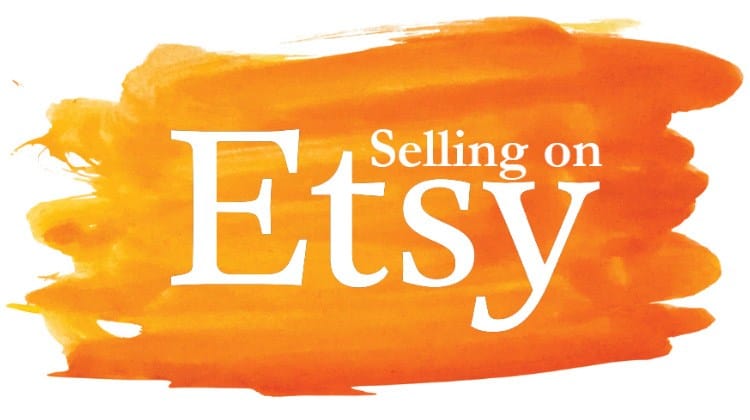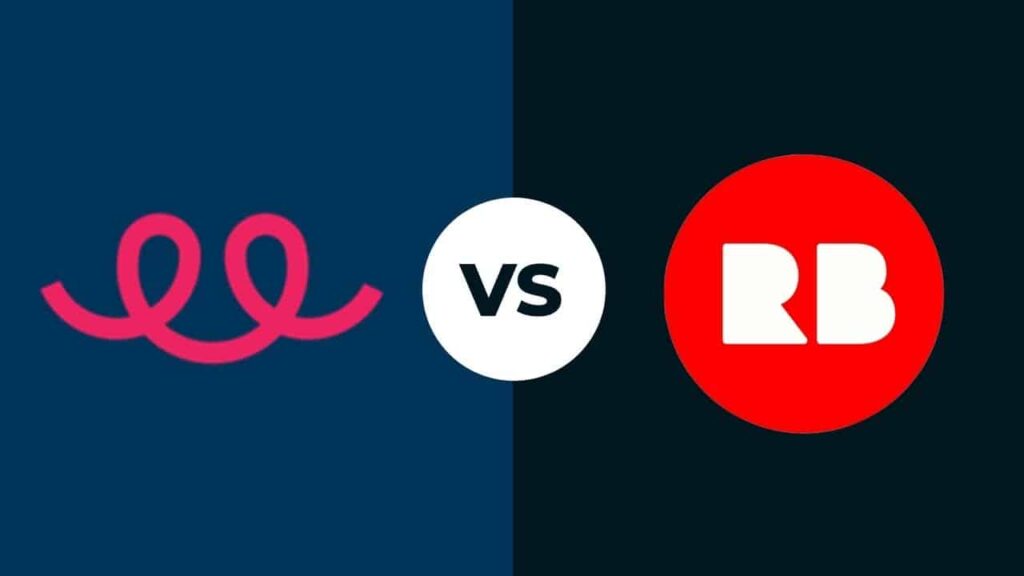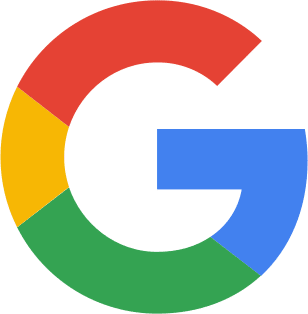Amazon is one of–if not the biggest–retail giants on the planet. In 2019, Amazon had 112 million Prime users in the United States alone, reports Fortune. That doesn’t even consider all the Amazon shoppers who don’t use Prime. If you have a Shopify store, is it possible for Amazon to fulfill your orders?
Yes, Amazon can fulfill Shopify orders using the handy Fulfillment by Amazon feature. This integration requires you to have an Amazon Seller Central account. Then, here’s what you do:
- Access the Amazon Marketplace Web Service page
- Connect your Fulfillment by Amazon account with your Shopify store
- Go back to your Shopify store
- Change your shipping settings so Amazon’s shipping rates are included
- Configure any products if necessary
- Begin fulfilling orders through the Shopify admin page
If you’re curious to learn in more detail how Amazon fulfills Shopify orders, we encourage you to keep reading. In this informative article, we’ll walk you through how to link your Shopify and Amazon accounts so you can take your online print on demand business even further through these major platforms.
Let’s get started!
What Is Fulfillment by Amazon?
Fulfillment by Amazon is one of the dropshipping and fulfillment services offered by Shopify. As you’re surely familiar if you read this blog, Shopify is a major online marketplace for buying and selling homemade goods, including print on demand products.
Here’s a handy YouTube video about setting up your Shopify store for print on demand selling if you need a refresher on that:
Getting back to fulfillment services, you can use these in one of two ways as a Shopify account holder. The first is their custom fulfillment services, which require the use of a customized app through a Shopify Expert API developer.
Much less complicated is Fulfillment by Amazon. You can skip the API and the app development and get right to fulfilling your orders using this retail giant. According to Shopify themselves, the Fulfillment by Amazon service allows you to get your orders fulfilled through Amazon’s fulfillment center as well as hold inventory there.
There are some limits. You must have an account on Amazon Marketplace, Amazon’s selling service. You also have to operate your store in either Canada or the US. If you’re in a country outside of these, you’d have to use an app for Amazon fulfillment. Some of these include:
- Connectr for Amazon
- Zonify – Amazon Dropshipping
- Multichannel Importer
- Bytestand – Amazon FBA Shipping
You can download any of these apps and many others for Amazon fulfillment through Shopify’s app store.
How to Begin Amazon Fulfillment on Shopify
If you’re not quite sure whether Shopify’s Fulfillment by Amazon feature is right for you, this video on how to select a fulfillment center that suits your needs ought to help you make up your mind. It does cover Amazon fulfillment as well:
Once you’re sure you want to begin using Fulfillment by Amazon, here are the steps you need to follow to get started.
Step 1: Before you proceed, you want to make sure you have an active account on Amazon Seller Central. Once you’re set up on there, log into Shopify and click this page to sign up on Amazon’s Marketplace Web Service, commonly referred to as the AWS.
Step 2: Now that you’re on the AWS, you should see a set of instructions for connecting your Fulfillment by Amazon account with your Shopify account.
Step 3: When you’re done linking the two accounts together, you want to press the continue button and the head back to your Shopify store.
How to Set Shipping Rates
You’ve now set up Fulfillment by Amazon on your Shopify page, but you’re not done yet. Next, Shopify recommends adding Amazon’s shipping rates to your Shopify page. You’ll need to be logged into your Shopify admin profile to do this.
When your customers go to check out an order on your online store, they’ll now see Amazon’s shipping options. These include standard shipping, two-day shipping, and even one-day shipping.
Depending on the shipping zone, your shipping rates will differ, but these must be as close as possible to the shipping rates Amazon uses. Here is a page that covers those rates. Amazon has a multitude of size tiers, from four ounces to “special oversize” packages and orders.
Based on the unit size, the shipping price will vary. For example, a small standard package that’s four to 10 ounces and three units cost $2.95 to ship. A large standard package that’s one or two pounds and also three units is $3.45 to ship. Those are all prices for standard shipping, by the way, which takes three to five business days to arrive.
Expedited shipping drives up the cost of shipping fees. That same small standard package in the same quantities now costs $3.29, while a large standard three-unit order is $3.89 to ship.
Next-day priority shipping is the priciest. The small standard three-unit order costs $6.30 and the large standard order with three units is $6.85.
Here’s a YouTube video explaining the most current Amazon shipping rates for 2020.:
How to Configure Fulfillment Products
With the shipping prices decided, next, you have to configure your products. The way you go about doing this will differ for an existing product versus a new one. Let’s start by talking about existing products on your Shopify store.
Existing Products
To move existing products for fulfillment, log into your Shopify account on the admin page. Then, go to Products, and All Products from there. Next, choose the products in your store that you want to add Amazon fulfillment for.
Navigate to the Shipping section, where you should see a drop-down menu. Select Fulfillment Service and then the Amazon Marketplace Web.
This should take you to the Inventory area. In there, choose the option called Amazon Marketplace Web tracks this variant’s inventory. This will be in the drop-down menu for the Inventory policy.
Input the product information, including the fields for SKU and weight. If these values differ from what’s on the Fulfillment by Amazon product list, then the values likely won’t be accepted. Save when you’re done.
Shopify does have a bulk editor if your store is especially robust. This will save you time and ensure you don’t mistype any values, which could affect fulfillment.
New Products
It’s somewhat easier to add new products for fulfillment than existing ones. Once again, you want to be on your admin page logged into Shopify. Then, find the Shipping category and select Add a Product. You’ll again be at the dropdown for the Fulfillment service, so choose Amazon Marketplace Web just like you did before.
From there, you’ll arrive at Inventory. Choose Amazon Marketplace Web tracks this variant’s inventory yet again. You’ll then see the page where you add values to fields, such as the SKU and weight. Double-check these values are all accurate and then save when you’re ready to.
How to Fulfill Your Products Through Amazon and Shopify
Most of your work is done by this point. Now you want to sit back and wait until someone buys a Shopify print on demand product of yours. In the meantime, Amazon has been syncing your orders hourly to ensure everything is up-to-date.
Still, the orders won’t be fulfilled through Amazon until you select them, so make sure you do.
Here’s how it’s done. First, when logged into your Shopify admin page, click Orders. On this page, you can scroll until you find the order number you need. Then, look at the Order Details. Next, select the Start fulfilling option.
You’ll be brought to the Fulfillment page for that order. If you want to fulfill only part of an order through Amazon, such as with a bulk order, you can. You can also opt to fulfill the entire order. When you choose what you want, click Mark as fulfilled.
If you ever need to cancel your Shopify order, make sure you’re logged into your Amazon account and cancel the order there. Then, do the same through Shopify. Otherwise, the order will go through.
You’re not finished when you click Mark as fulfilled. Amazon may sometimes reject orders, although this won’t happen for no good reason. On your Orders page, you can check the status of the order anytime. An open status means the order hasn’t yet been fulfilled. When that happens, the status will update to fulfilled. In the case of a rejection, the status is listed as unfulfilled.
Conclusion
Shopify store owners can use Fulfillment by Amazon for convenient order fulfillment through the retail giant. Setting up this service can take a bit of time, as you need several accounts to get it going. Through the steps and videos in this article, you should now be clear how to use this handy fulfillment feature on Shopify.